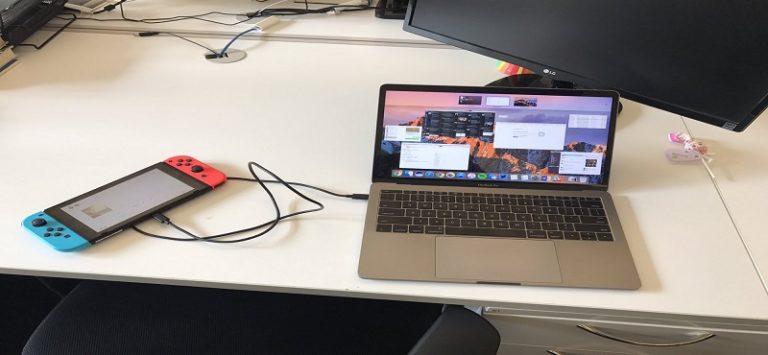
Nintendo Switch, in its simplest form, is both a home and a portable gaming console equipped into a single device. One of the frequently asked questions that we’ve heard lately is “can I connect Nintendo Switch to a laptop?”
The answer might not be very entertaining, but there’s more to the topic that might draw your attention to the connectivity factor that exists between Nintendo and Laptop. By the time, you get to the bottom of this, you’ll know the answer plus a fine solution.
Why are some people having a keen interest in connecting Nintendo Switch to a laptop? It’s because Nintendo’s seamless connection to laptops and other portable devices is somewhere close to being a desirable privilege to those who travel a lot but hate to lose their touch with Nintendo’s mesmerizing world of digital gaming even while on the go.
So, the reason for a lot of questions being asked about its compatibility with televisions, desktop computers, and laptops is always understandable, and fans don’t seem to be tired of seeking newer ways to enhance the gadget’s usability without breaking the bank. Before answering if you can really connect Nintendo Switch to the laptop, a little bit discussion on what it really is and how it works is relevant.
Nintendo Switch: How It Works?
Simply put, it’s a tablet that sports a 6.2-inch super bright display and comes with a couple of Wii-type game controllers which are attached to the device’s either end. This setup has all the required configurations that enable gaming enthusiasts to use the Nintendo Switch as a portable game console. Is that all about the Switch?
Of course, it has more to offer than just being a portable console. To start with, you can detach the controllers from the tablet part of the Nintendo Switch and use it separately or independently. Did you notice the kickstand on its back? You can have it propped up working the stand and use it as a portable screen and continue to make use of the wireless controllers, our favorite Joy-Cons, to enjoy playing the game.
Alongside the two controllers attached to the Switch’s each side, you can connect a couple of additional Joy-Cons wirelessly to the Switch. By doing this, you can have three buddies to join whatever sensational game you’re playing. That makes a 4-people gaming party!
A popular adoption is ‘Nintendo switch to TV’. Let’s see how it all happens. You can place the Nintendo Switch in a particular docking station which not only charges the Switch but also connects it to your television. Thus, you’ve got it as quite a home game console.
The controllers attached to the Switch’s either side can be detached when in portable mode and then placed in a specific holder that mimics or resembles the standard pro-style controllers that can be used with different other game consoles. In addition, you can use the controllers independently or separately in multi-player mode.
So, you see how the Nintendo console is capable of switching from the home console connected to the television to the portable game console having controllers on its sides to a different portable home console that has the tablet to work as the television with the controllers being detached to be used by multiple players.
However, the question if you’re allowed to connect Nintendo Switch to laptop still remains unanswered. Let’s cut to the chase.
For your information, Nintendo Switch doesn’t allow switching between 720p and 1080p resolution, insisting on the fact that the latter can’t be adopted without getting something that plugs the dock into. Knowing this by heart, users might throw a question if it’s impossible to establish a connection between the Switch and a laptop without some sort of capture card that records footage from a particular video source directly onto a computer.
Let’s assume that you have the Switch, a laptop with USB 2.0, USB 3.0, and HDMI OUT. Now, you want to play it on your laptop monitor. Unfortunately, the answer is NO. Here’s why.
The HDMI port of your Laptop is actually a ‘data out’ port and not a ‘data in’ port. It means it’s not capable of taking the required signals directly from an HDMI that features a “data out” device, (technically the Switch dock can be considered in this context). So, turning the screen of your laptop into a monitor or TV isn’t doable.
Your laptop including practically any non-display gadgets having an HDMI is able to output an image or visual content onto a display. But, the device can’t really turn into something like a display itself. You could make it happen even without using a capture card if an HDMI-in port were available which is hard to find. Added to this difficulty is the cost which is way too high.
If a laptop were to include an HDMI-in port, a capture card would have to be in place as a built-in feature. In that case, the app that you would be using had to be same as the one a capture card would rely on. Another thing to remember is that there’s no middleman in the process because no external capture cards would be in use.
So, what’s the way around Nintendo switch to MacBook or laptop? Buying a capture card is the only thing you can do if you’re really serious about it. A great alternative to this idea can be a 1080p monitor that comes at a cheaper price than a capture card does but still does almost the same job.
How Can You Connect Nintendo Switch to Laptop?
Remember that you’re not really connecting the Switch to your laptop. You’re only trying to use a capture card efficiently so that the same purpose can be served.
First, you need to get a good capture card that features USB 3.0 Type-C. The cost can be at least $150, and some products may cost you around $200 or more. A capture card with decent configurations should allow you to play the Switch on a laptop without having you to experience any lagging or freezing issues.
