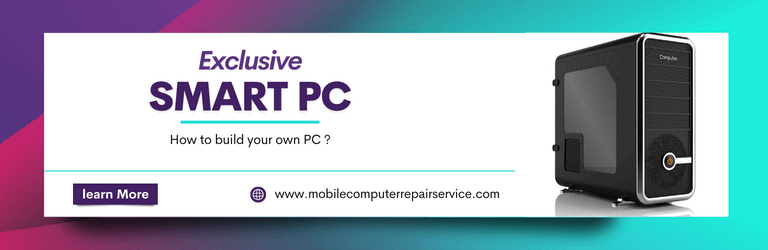
Building your PC is a great way to save money, customize your computer to your specific needs, and better understand how your machine works. But the whole process can be daunting if you’re new to computer building. Don’t worry; building a PC is easier than you might think. In fact, with some research and basic computer skills, anyone can build a custom PC.
In this blog post, we’ll take you through a step-by-step guide on how to build your PC, from choosing the right components to assembling and testing your new machine. We’ll cover everything you need to know, including selecting the right CPU, motherboard, RAM, graphics card, and storage options. So whether you’re a seasoned PC builder looking to upgrade your rig or a complete newbie looking to dip your toes in the water, this guide has got you covered.
What hardware parts will you need to build a pc?
Building a PC is an exciting and rewarding experience that allows you to customize your computer to suit your needs. However, before you can start building, it’s important to have all the necessary hardware parts. Here are some of the essential components you’ll need for a successful PC build:
Motherboard
A motherboard, also known as a mainboard or system board, is the main circuit board in a computer that connects and controls all the other components. The CPU, RAM, storage devices, graphics card, and other peripherals are all connected to the motherboard.
The motherboard determines the type and number of components that can be used in your PC build, as it will have specific slots, ports, and sockets for these components. For example, the motherboard will have a specific socket type for the CPU and a certain number of RAM slots, and it may support a specific type of storage interfaces like SATA or NVMe.
When choosing a motherboard, you will want to consider its compatibility with your chosen CPU and other components, the number of expansion slots and ports available, and its form factor (ATX, Micro-ATX, Mini-ITX, etc.) to ensure it fits in your chosen case. Consider integrated Wi-Fi, built-in audio, or additional USB or Thunderbolt ports. The motherboard is a crucial component in any PC build, so choosing one that suits your needs and budget is essential.
Central Processing Unit
The CPU is often referred to as the brain of your computer because it handles all of the processing tasks. It interprets and executes instructions from software applications, manages data flow between system components, and performs complex calculations. Without this component, your computer would not function at all. When choosing a CPU for your PC build, consider factors such as clock speed, number of cores, and cache size to ensure that it meets your performance needs.
RAM
RAM, or random access memory, is one of the most critical components of any PC build.
RAM is responsible for storing and retrieving data quickly, making it essential to run multiple programs simultaneously without slowing down the system. When selecting RAM for your build, you must consider the memory needed based on your usage requirements and motherboard compatibility. The standard recommendation for most modern builds is 16GB or more, but if you plan on using applications like video editing software or running virtual machines, 32GB or beyond may be necessary.
In addition to RAM, several other critical hardware components are required for building a functional PC.
SSD
An SSD or Solid State Drive is an essential piece of hardware every modern computer needs. It offers faster read and writes speeds than traditional hard drives, significantly increasing overall system performance. An SSD uses flash memory technology instead of the spinning disks in HDDs (Hard Disk Drives), making them more durable and less prone to failure.
Apart from an SSD, other essential hardware components are required when building a PC. For instance, the motherboard is the backbone of any computer system as it connects all other components.
Power supply
The PSU provides your system with the necessary electrical power to run all its various components, including your CPU, graphics card, and other peripherals.
When selecting a PSU for your build, it’s essential to consider several factors. First and foremost is wattage – how much power the unit can deliver. This will depend on your building system; high-end gaming rigs will require more wattage than budget builds or office PCs. Other factors to consider include the following:
- Efficiency rating (which affects how much heat the PSU generates).
- Modular vs. non-modular design (modular PSUs allow you to detach unused cables for better cable management).
- Noise level.
System cooling
One essential component that often gets overlooked is system cooling.
Firstly, you will need a CPU cooler that ensures your processor doesn’t overheat during intensive tasks. The two types of CPU coolers are air coolers and liquid coolers, with the latter being more expensive but providing better cooling performance. You also have the option of using case fans, which come in different sizes and speeds depending on the amount of airflow needed. In addition to these components, another crucial part of system cooling is thermal paste.
Graphics Processing Unit
One of the most crucial components is the Graphics Processing Unit (GPU). The GPU handles all visual aspects of computing, including graphics rendering and video playback.
When selecting a GPU, there are several factors to consider such as performance requirements, budget, and compatibility with other components. It’s important to choose a GPU that meets the needs of your specific use case- whether you’re building a gaming rig or working on graphic design projects. Additionally, it’s essential to ensure that your chosen GPU is compatible with other hardware parts such as the motherboard and power supply.
Operating System
Once you have gathered all the necessary hardware parts, installing an Operating System (OS) to run applications on your computer is essential. An operating system is a software that manages your computer’s hardware resources and provides standard services for computer programs. Various operating systems are available in the market, such as Windows OS by Microsoft, macOS by Apple Inc., and Linux OS, which is open-source software.
Which tools do you need to build a PC?
Building your PC can be a gratifying and cost-effective experience. However, before starting, it is essential to have the necessary tools on hand. The list of required items is reasonable, and most people might already possess several tools.
Screwdrivers
Building your own PC can be an exciting and rewarding experience, but it also requires the right tools to get the job done. One of the most important tools you’ll need when building a PC is a set of screwdrivers. Without this essential tool, you won’t be able to properly install or remove screws that hold components in place.
When choosing screwdrivers for building a PC, it’s important to look for those with magnetic tips. This will help prevent screws from falling out or getting lost during the build process. Additionally, having both flathead and Phillips head screwdrivers on hand will ensure that you can tackle any type of screw needed during assembly.
In addition to standard screwdrivers, there are also specialized screwdrivers available for specific components like graphics cards or hard drives. These types of screwdrivers often have unique shapes or sizes that make them better suited for certain jobs than traditional options.
Hex nut driver
A hex nut driver is a tool for tightening or loosening bolts with hexagonal heads. It comes in various sizes, so you’ll need to have different ones depending on the components you’re working with. A good quality hex nut driver will prevent damage to your hardware while ensuring it’s securely fastened. Aside from the hex nut driver, having other essential tools for building a PC would be best.
Thermal Paste
Thermal paste is essential when building a PC as it helps dissipate heat from your CPU and GPU, ensuring optimal performance. Without thermal paste, your computer will overheat and damage your hardware components. When applying thermal paste, use just the right amount; too little or too much can result in poor heat transfer and cause system instability.
Different types are available in the market when choosing thermal paste for your PC build. Conductive pastes contain metallic particles that conduct electricity and should be used cautiously as they can short-circuit components on contact.
Conclusion
Building your PC is a great way to save money and increase your control over your hardware. By building your PC, you can choose the components you want, create a custom configuration, and install the software you prefer.
In it, we outline the steps necessary to build a PC from scratch, including detailed instructions and helpful tips. Finally, share this blog post with your friends and family – they might be surprised how easy it is to build their PC!
Frequently Ask Question
How much money do I need to build my own PC?
The cost of building your PC can vary widely depending on your specific needs and preferences. Generally, the cost can range from around $500 to over $2000, depending on factors such as:
- The type of components you choose (e.g. processor, graphics card, motherboard, RAM, storage, etc.)
- The brand and quality of the components
- The purpose of the PC (e.g. gaming, video editing, work, etc.)
- Whether you already have specific components or peripherals (e.g. monitor, keyboard, mouse, etc.)
How to install the processor
Installing a processor in a PC involves several steps, but the process is simple if you follow the instructions carefully. Here are the general steps for installing a processor:
- First, ensure you have the correct processor type for your motherboard socket. Check the motherboard manual or manufacturer’s website to determine the socket type.
- Unpack the processor from its packaging and handle it carefully by holding it by the edges. Do not touch the pins or contacts at the bottom of the processor.
- Find the alignment notch or key in the casing of the socket, then set up a pin in this notch on the processor’s socket. Line up the pin in the socket aperture.
- Gently place the processor onto the socket, ensuring that the pins or contacts on the bottom of the processor are aligned with the corresponding holes or contacts on the socket.
- Once the processor is seated correctly, gently lower the socket cover back and secure it with the latch or lever.
- Attach the CPU cooler to the top of the processor, ensuring it is firmly attached and making good contact with it.
- Use the CPU cable to link the right fan header on the motherboard to your PC fan.
- Close the PC case and connect all cables and peripherals.
- Turn on the PC and check that the processor is recognized and working correctly in the BIOS.
