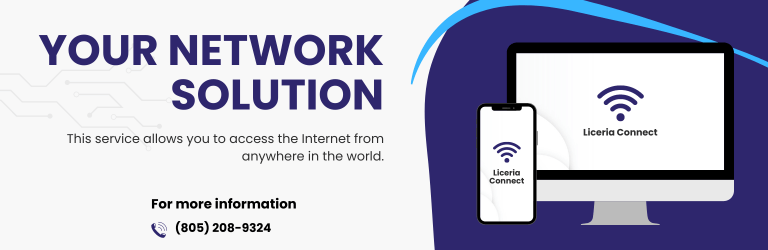
Network issues can be frustrating and cause many inconveniences for users. This article will explore some of the most common network issues and how to fix them. We will cover internet connection problems, lost data, and slow internet speeds. By understanding the common network issues and how to fix them, you’ll be able to minimize the inconvenience caused by them and get back to your busy schedule as quickly as possible.
Here are Ten of the most common network issues to troubleshoot.
Slow network
Slow network for network issues is a more common problem than one might think. Today, we rely heavily on internet connectivity to carry out our daily tasks. It could be a report that needs to be submitted, an email that requires urgent attention, or simply streaming your favorite TV series. Whatever the reason may be, a slow network can ruin your productivity and leave you feeling frustrated.
The causes of network issues are vast and varied. It could range from poor signal strength to outdated hardware or network congestion. If left unchecked, these problems can escalate into more significant and complex issues affecting not just individual users but entire organizations. This is why it is essential to identify the root cause of the problem and take the necessary steps to mitigate its impact.
One way to address slow networks is by conducting regular maintenance checks on your devices and equipment, including routers, modems, and switches.
Weak Wi-Fi signal
Weak Wi-Fi signal is one of the most common network issues people face daily. This issue can cause slow browsing and interruption in online activities, sometimes frustrating. However, there are several things you can do to troubleshoot this problem.
Firstly, check your router’s position and placement. It should be located at an elevated point and away from obstacles like walls or metal surfaces that can affect signal strength. Secondly, ensure you have the latest firmware installed on your router, as outdated software may cause network problems. Thirdly, restart your router by disconnecting it from the power source for about 30 seconds before reconnecting it.
In addition to these steps, consider changing your Wi-Fi channel if many other networks in your area are causing interference with yours. Also, consider upgrading your router or investing in a range extender for better signal strength.
Physical connectivity network
Physical connectivity network issues can be a nightmare for IT departments. They can result in downtime, delayed productivity, and frustration. It is essential to troubleshoot these issues as quickly as possible to minimize the impact on the organization. Here are some common physical connectivity network issues to watch out for.
First, loose or faulty cables often cause physical connectivity network issues. Check that all cables are securely plugged in and not frayed or damaged.
Secondly, outdated or incorrect drivers can also cause problems with connecting devices to the network. Ensure that all drivers are up-to-date and compatible with your network infrastructure. Thirdly, incorrect IP addresses or subnet masks can prevent devices from communicating with each other on the same network segment. Verify that all settings are correct and consistent across all devices on the same subnet.
Excessive CPU usage network issues
Excessive CPU usage is a common issue that can severely impact network performance. Too many processes run on a system can consume all available resources, causing the CPU to work harder and generate heat. This can eventually lead to crashes or even hardware failure. In addition, excessive CPU usage can cause network slowdowns or disconnections as the system struggles to keep up with demand.
One key factor that contributes to excessive CPU usage is malware. Malicious software can infiltrate a computer without the user’s knowledge and start running processes in the background, using valuable resources and slowing down network activity. Other factors that may contribute to high CPU usage include outdated hardware or drivers, improper power settings, and software bugs.
To address issues with excessive CPU usage in a network environment, it’s essential first to identify the root cause of the problem.
Can’t connect to the printer
Do you need help connecting your printer to a network? This is a common issue that can be frustrating for many users. You may need help connecting your printer for several reasons, including network connectivity problems or outdated drivers.
One of the first things you should check is the network connection. Ensure that your printer is connected to the same network as your computer and there are no issues with the Wi-Fi or Ethernet connection. If there are any issues, try resetting your router or modem and see if this resolves the problem.
Another potential cause could be outdated drivers. If your printer has been working fine in the past but suddenly stopped connecting to the network, you may need to update the drivers. You can do this by visiting the manufacturer’s website and downloading the latest software for your specific printer model.
Slow DNS lookups
Slow DNS lookups can cause various issues on your network, including slow browsing speeds, intermittent connectivity problems, and even complete network outages. Fortunately, there are several steps you can take to troubleshoot these types of issues and get your network back up and running smoothly.
DNS server issues: Slow DNS lookups can occur if the server is slow or overloaded. Try switching to a different DNS server, such as Google DNS (8.8.8.8 and 8.8.4.4) or Cloudflare DNS (1.1.1.1 and 1.0.0.1), to see if the issue persists.
Network congestion: Slow DNS lookups can also be caused by congestion, which can occur when too many devices try to use the network simultaneously. Try disconnecting some devices from the network or limiting their bandwidth usage to see if this resolves the issue.
Firewall issues: If you are using a firewall, it may block or slow DNS requests. Check your firewall settings to ensure that DNS requests are allowed through and that no restrictions could slow down DNS lookups.
Hardware issues: Slow DNS lookups can be caused by hardware issues, such as a failing network card or router. Check your hardware to ensure it functions correctly, and consider replacing any malfunctioning hardware.
Check for malware: Malware can cause network issues and slow down DNS lookups. Run a malware scan to ensure your computer is free of malware.
Unable to Connect to the Internet
Connection issues can be a frustrating experience for anyone who relies heavily on the internet. It is essential to identify the root cause of the problem to get back online as soon as possible. It could be due to network issues if you cannot connect to the internet.
A network issue can occur when there is a disruption in communication between your device and the router or modem. It could happen for various reasons, such as physical barriers, outdated software, or interference from other devices. Troubleshooting steps may include:
● Restart your modem or router.
● Checking cables and connections.
● Updating firmware and software.
● Resetting your network settings.
If these basic troubleshooting steps do not resolve the connection issue, it may be time to contact your service provider for further assistance. They will have specialized tools and resources to help identify any more significant network problems impacting your connectivity.
Duplicate IP Addresses
Duplicate IP addresses can wreak havoc on a network, causing connectivity problems and making it difficult to diagnose issues. When two devices on the same network are assigned the same IP address, conflicts result in poor performance or complete outages. This common problem can occur due to human error, DHCP server malfunctions, or malicious activity.
To prevent duplicate IP addresses, IT administrators should regularly monitor their networks and implement measures such as assigning static IP addresses or configuring their DHCP servers to provide unique IPs only. In addition, they should ensure that all devices are set up with proper network protocols and settings so they don’t clash with other devices on the network. Investing in software tools that automatically detect duplicate IPs can also help reduce downtime caused by this issue.
In conclusion, dealing with duplicate IP addresses requires proactive network infrastructure management.
IP Address Exhaustion
As we continue adding more devices to the internet, the exhaustion of IP addresses becomes a pressing concern. Every device connected to the internet requires its unique IP address, but we’re quickly running out of only a finite pool of available addresses. This is known as “IP address exhaustion.”
This issue has widespread implications for network infrastructure and cybersecurity. As new devices are introduced onto networks, there is an increasing likelihood that they will be unable to obtain an IP address due to the depletion of available ones. This can cause disruptions in connectivity and limit the number of devices connected to a single network.
Organizations need to adopt strategies such as IPv6 adoption or Network Address Translation (NAT) to combat this problem. These solutions provide additional address space or allow one public IP address to represent multiple private IP addresses.
VLAN and VPN problems
VLAN and VPN problems can be a nightmare for network administrators. VLANs (Virtual Local Area Networks) divide a single physical network into multiple logical networks, while VPNs (Virtual Private Networks) enable secure remote access to a company’s private network. However, these technologies can also introduce several issues that must be addressed.
One common problem with VLANs is a misconfiguration. If VLANs are not correctly configured, it can lead to connectivity issues between devices on different VLANs or even complete network outages. Another issue is scalability; as the number of VLANs grows, managing them becomes increasingly complex and time-consuming.
Similarly, VPN problems can cause headaches for IT teams. One issue is compatibility; users may have trouble connecting remotely if the VPN client software or hardware does not work with the corporate VPN infrastructure or policies.
Conclusion
If you’re experiencing any network issues, you must know how to troubleshoot and fix them. By following the tips in this blog, you can quickly and efficiently resolve any network issues you may be experiencing. Using these tips, you can ensure that your network runs smoothly and that all your devices communicate correctly. If you find this blog helpful, share it on your social media platforms to help others experiencing similar problems. Together, we can help solve the common network issues that plague us all.
