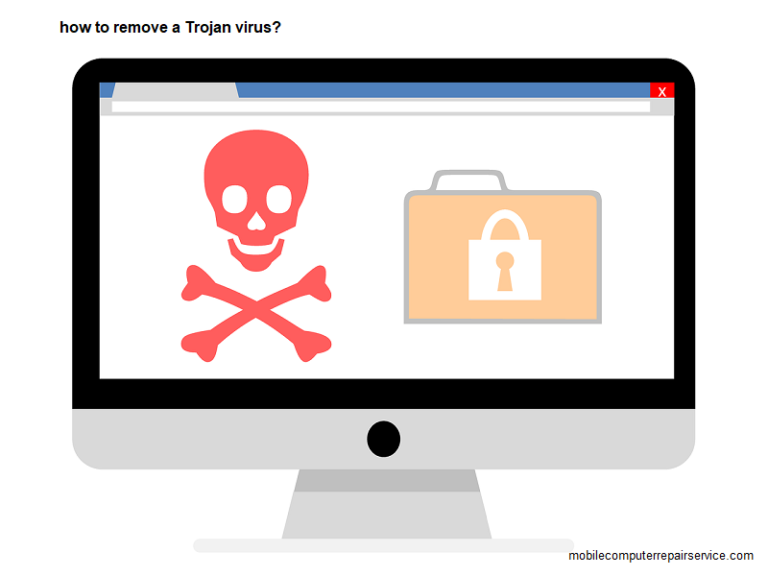
Having a Trojan virus hidden somewhere in your PC, you can’t sit idle until you can successfully eliminate it. Assuming that you know what it actually does, you cannot stay calm without checking all your devices for a possible infection.
Whether yours is a Windows or Mac computer, there’re ways to fix this. Even, your Android device can get affected. Don’t worry this guide will show you how to remove a Trojan virus from desktop PCs, laptops, and Android devices.
Since you’re literally going to a war against the virus, you should know about your enemy. That leads you to the knowledge about its functions and whereabouts. Only after learning these details, you can use the guide to your advantage.
What Does a Trojan Virus Do and Where Does It Hide?
You might have known where the name came from. Can you recollect something from the story of the famous Wooden Horse of Troy? Which purpose did the Horse serve? Well, it was created to trick Troy’s defenders into letting the enemies enter the city behind the walls, and you know what happened after that.
Just put the role of a Trojan virus into a cyber version assuming your computer/device as Troy. Often hidden inside an update of some software, it may trick you into getting the virus inside an update; so it looks legitimate.
Once it has found its easy way into your machine; it provides the author of the virus an access to your PC so that the author can send, modify, delete, and receive data. Even the reboot process can be adopted.
The most critical type comes with adware that shows a popup display and claims that your computer is infected and that you can remove the virus. These techniques are alluring enough to make you fall a victim to the virus.
This particular virus comes in different types, such as Backdoor, Dropper, Exploit, Spy, Trojan SMS, etc. An alarming aspect of the virus is that it may come as an antivirus tool claiming to cure your PC of any possible infection.
How to Remove a Trojan Virus from Devices Using Different OS Platforms?
Although this virus causes the same sort of harms, no matter wherever it gets hosted, the removal process may vary depending on the very operating system you’re using. So, here’re separate sections discussing the removal techniques for different OS platforms.
How to Remove a Trojan Virus from a Windows Computer?
You can remove it in several ways using the built-in programs and third-party antivirus programs. Read each of these steps carefully.
Using Windows Defender Advanced Scan
- Press Start (Windows icon) and find and click on the icon that says Windows Defender Security Center.
- Find the menu icon located on the top left part of the sidebar and click on it to access Virus & threat protection.
- Choose the ‘Advanced Scan’ feature checking off the ‘Full Scan’ mode.
- Click ‘Scan Now’ to start the process. Wait for a while to see the existence of any Trojan virus.
When the scan is complete, everything belonging to the Trojan and other type of viruses will be automatically quarantined and then removed from the device.
Using Windows Defender Offline Scan
- Find Virus & Threat protection on your PC.
- Check the box that says ‘Windows Defender Offline Scan’ and then click ‘Scan Now’. These actions will initialize the scanning process. If anything malicious is detected, you’ll be notified.
Don’t be concerned to see that the PC is restarting for a little while. It’s part of the process.
Using an Antivirus Program
If you think you’re comfortable installing a third-party program or you entrust any particular program to handle the task, you can go for it. There’re several trustworthy providers like Avast, AVG, Norton, etc. There’re some tiny applications found on the web tasked with the removal processes, especially for Trojan viruses.
Though the ability of those programs can be questioned, some are known to be good enough. Make sure you’re getting the tool from a trusted source or a reputable author.
Running Your Computer in Safe Mode
It’s not exactly a removal technique but a way to enable the existing virus removal tool to work. Sometimes, Trojan viruses may block the ability of your antivirus to detect them. But, you can run a computer in Safe Mode to get rid of such limitation.
- Press the Windows icon and R at the same time to initialize Run.
- Type ‘msconfig’ in the search box and then press OK.
- Go to the Boot tab and check off ‘Safe Boot’ under Options.
Running the PC in this mode will allow the program to operate without the limitation.
Resetting Your PC
This is the ultimate thing you can do to remove a Trojan virus. Make sure you’ve a full backup of all your data. Resetting the PC may be the last thing you want to adopt, but it ensures that the system is free of everything that you let in either knowingly or unknowingly.
- Go to the Start icon and find ‘Reset this PC’ by typing the text. Click on that and choose ‘Get Started’.
- Follow each direction available on the screen.
- Once the ‘reset’ procedure is completed; you can upload the files again.
- Then, install the operating system.
- Use Windows Defender once again to confirm the absence of the virus from the machine.
How to Remove a Trojan Virus from Apple’s Mac Devices?
Trojan viruses may be dangerous and different from others, but their symptoms are almost the same as those of others. So, you need to confirm if your Mac really has such a problem. Here’re the common signs that you need to identify.
- The device behaves erratically. It may do things without requiring you to pass the command.
- Your Mac may start very slowly, and the same happens when you use it.
- Some weird or unwanted adverts may start showing up on the desktop.
The virus may reside within an application, or it can be an application itself located in the Applications folder. It can also be an extension in your web browser.
When you’re sure that your Mac is accommodating a Trojan virus, you want to eliminate it at the earliest convenience.
An in-depth malware scan should be an appropriate measure. For this, you can find a dedicated program called CleanMyMac X which is way more advanced and powerful than an ordinary Trojan remover in terms of success and performance.
Alongside Trojans, other threats like adware, worms, ransomware, spyware, etc. can also be taken care of. The application is free for users. Just download and install the app on your machine.
- Launch the program from the ‘Applications’ folder.
- Go to the Malware Removal tab and click Scan.
- CleanMyMac X starts scanning through the device for worms, viruses, spyware, and any other malware instances.
- Click Remove as the scanning process is finished.
Thus, you can eliminate every trace of the dreadful virus from your Apple device.
How to Remove a Trojan Virus from an Android Device?
Smart devices powered by Android are as much vulnerable to Trojan viruses as those powered by Windows or Apple. It means your Android device; especially the smartphone needs to be handled with care in the event of a Trojan attack.
Remember that you’re not going to enjoy the task as much as possibly did while doing the same on a Windows/ Apple machine. It takes about an hour for clearing any traces of Trojans from your Android smartphone or tablet.
First, you need to pay attention to the overall functionality of the device. Keep an eye on application(s) that might be behind all these problems. If you can’t identify that problematic app, go for a common procedure called Safe Mode.
When your device starts in Safe Mode; you need to be more careful than ever because now is the time for you to find out which app is causing troubles. Once you do such; you should uninstall it completely with all cache cleaned properly.
If ‘Safe Mode’ Cannot Help You
For many it’s a great concern about their computers. But, there’s still another step left. You can now proceed to a factory reset. Keep all your important files and private data in a reliable back-up. The process takes only a few minutes to finish. So, don’t be overly hasty and ruin the process.
On most occasions, Factory Reset is considered the safest and most formidable way to make your computer free of all types of threats. But after the procedure, you need to do a lot of adjustments to get your machine back to a desirable state.
Removing Trojan viruses isn’t a complicated task, but you must be able to do the right things. After all, you love to keep your computer/laptop functional and efficient without fearing any maleficent presence. Hopefully, the above guide aids you correctly in the process. Please feel free to write to us for any query regarding Trojan viruses and their prevention.
